Three things you didn't know you could do in Canva
- Alli Beck

- Mar 3, 2021
- 3 min read

Sometimes having a social media account for your business feels like feeding a monster that is never satisfied.
What the heck did business owners do to create graphics before Canva?
Design in Powerpoint? (gasp!)
Wrestle with Photoshop?
We used to have to hunt and peck for icons and dig for photos. We used to have to look up photo dimensions for Instagram, Pinterest and Facebook, and then look them up again six months later when they changed.
Then Canva served it up all in one place in an app that is easy to use.
If you have never heard of it, Canva is an online graphic design software that allows you to create just about anything you can think of: social media graphics, presentations, brochures, email headers, etc. It can save a lot of time when you are trying to create all the content for your business without losing your mind.
You can sign up for a free account, or upgrade for $12.95 a month for some extra features and access to more photos and graphics.
As a graphic designer and brand stylist, I do all my client work in Adobe Illustrator or InDesign, which have more power and flexibility. But for my own business, I have been turning to Canva more and more.
It is just so easy to design quick graphics, add in some photos and apply my own brand. Canva can be a big help for business owners who aren’t graphically inclined.
It also has some features that can give your social media some extra flair.
Here’s a few things you might not have known about:
1. Present a scrolling screen-share video on an iPhone.
Record your screen on your phone while you are scrolling through a website, doing something on Instagram or whatever it is you want to share.
Taking a screen recording varies based on your phone, but on an iPhone,
In Canva, choose your graphic size, whether that is facebook, instagram or something else.
Once you have a blank canvas, fill in your background somehow with other elements that match your brand.
Now, in the elements section under frames, search for “iPhone” and drag the frame onto your canvas.
Upload your video to Canva.
Now all you have to do is drag the video into the iPhone frame and you will have what looks like a scrolling screen.
2. Create templates you can reuse.

Canva’s paid version allows you to create templates that you can go back to and reuse. But did you know there is a work around for free plans as well?
First create your template graphic. This could be an Instagram post, a blog cover or whatever you need to recreate again and again.
Then, go into the folders section of your account. Create a new folder called “Templates.” Save the graphic into the folder.
Next time you go to create that particular graphic, you can either copy a new one from the one in the template folder. Or you can simply duplicate the page within the template, change out the text or photos and download just the new page.
3. Line up items
Have you ever been making a graphic with several icons or a list, and had a hard time lining up the items with even spacing? Canva has a feature that will do that for you automatically.
Select each of the items in your design by clicking shift and then selecting them. Go to the upper right corner and click, “position.” Then at the bottom of the menu that appears, select “tidy up.”
You can also use the position feature to align items to the center of the art board, to line them up to each other on one edge or to create equal distance between each other vertically or horizontally. If that selection is grayed out, it means your items are already aligned in that way.
These are just a few of the easy tricks that can help you as you are preparing graphics for your social media.
Want one more trick? I’ve created 44 Instagram story and post templates that I am giving away for free. They include four categories of brand styles, but any of them could be modified to fit your own brand. Just change the fonts and colors and drag in new photos. You can use these templates with either a free or a pro account.
Download my free Canva Templates here.
If you want to take advantage of Canva’s pro features, sign up here to try it free for 30 days.
*This is an affiliate link, meaning, if you sign up I will get a small cut. However, I only am an affiliate for products that I use myself and love.




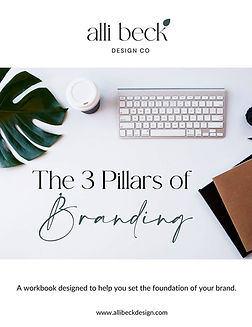
Comments