Is Canva pro really worth it?
- Alli Beck

- Jun 16, 2021
- 4 min read

Note: This blog post includes affiliate links, which means I may receive a small cut if you upgrade your subscription. But I only choose to be an affiliate for products that I have used and love.
I’ve always been a little resistant to paying for subscriptions for my business. I usually hang onto the free version of whatever it is for as long as possible.
All those subscriptions start to add up, and to be honest, I’m pretty stingy.
When I first came across Canva, I viewed it as a clunky Adobe alternative. It wasn’t as powerful or flexible and I got impatient when things worked differently than I was used to.
But after I got over the learning curve, I started realizing what an incredible software it is. It is also one of the few softwares I regretted waiting to upgrade.
What is Canva?
Canva is a simple online design software that is user-friendly and houses a variety of templates, stock photos and illustrations. It makes design easier for those who may not do it for a living.
It has a huge variety of options for things you can create, from social media posts, to fliers to presentations. You don’t have to look up the optimal graphic sizes for each platform anymore. They are all stored in Canva already.
The app has a free version, so you can theoretically get by with that indefinitely. It’s pro version is about $13 a month (or $120 for a year) and has some additional features.
But are they worth upgrading? I think so.
Here’s why Canva pro is worth it:
1. Magic resize
If you create a graphic for Instagram and then want to repurpose it for a different platform, you can do that with the click of a button without having to recreate your graphic. It even allows you to resize for custom dimensions if need be.
2. Background remover
Removing the background from a photo used to be an hours-like process (depending on the photo) in photoshop. Believe me, I used to do it all the time and it was tedious. But the outcome was worth it. Sometimes you need a photo cut out from the background to lay over something else.
Canva pro has a feature that allows you to remove a background with the click of a button. If it’s automated software gets it wrong, you can manually edit parts of the photo and clean it up.
3. Brand kit
Canva pro allows you to store unlimited colors, fonts and your logo in the software, so they are right at your fingertips. You can also upload your own fonts, so you aren’t stuck with Canva’s stock options.
4. The vault of stock photos and elements
There is a huge stockpile of photos and elements available to premium users. You can pretty much find anything you are looking for in its library.
If it is missing what you need, there is still the option to upload your own. But it saves a lot of time to search Canva’s storehouse for stock photos, illustrations, backgrounds and decorative elements.
5. Don’t underestimate the value of folder organization
The one downside of Canva is how it lumps everything you ever designed into one place. So if you are looking for something you created a while ago, you have to sift through all your old stuff. This can get tedious after you’ve collected a lot of designs.
In Canva pro, you can create folders and categorize your designs so they are easier to find. You can save templates or organize by topic.
6. Content calendar
Canva’s content calendar allows you to schedule social media posts without ever leaving the app. You don’t have to download, upload and schedule anything.
After you’ve created a design, you can just click schedule, pick your time, add your caption and it will post your graphic for you. You can see all of your scheduled posts in one handy calendar.
I was resistant to upgrading at first because I already pay for Adobe, and will continue to use that for my client work. But since I upgraded, I’ve found Canva so simple and quick to use, I often default to it for my own graphics. I don’t think I could go back to not having the features I listed above.
Canva isn’t perfect, and as far as higher-level design technology, Adobe wins from a graphic design perspective.
Here are a few of Canva’s downsides:
1. It’s support is terrible.
They take forever to respond and then when they do, they seldom fix the issue.
2. Singular size art boards
I sometimes wish I could design all sized graphics in one art board. Each file is limited to a single size, so you have to open a new tab to create a new size.
3. Organization
Even with Canva pro, I find the way you sort and organize files to be a little clunky. When you start a new project, there is no option from the art board to save to a folder. So if you forget to save it, you might find yourself hunting and pecking later.
Also, you can’t search your file names if you are looking for something particular. This may not be a problem for some, but as a power user, I have accumulated a large number of files and it can be hard to find what I’m looking for.
All this aside, for a business owner who is not a graphic designer, you can’t really lose at the low price. Canva has been a game changer for the solopreneur who is trying to fill their feed without the headache of learning software with a high learning curve or paying for something more expensive.
Interested in upgrading? You can try Canva pro for free for 30 days here.
Whether you use the free or pro version, you can save more time by using my free Canva templates as a starting point for your Instagram posts and stories. Download your 44 free templates here.





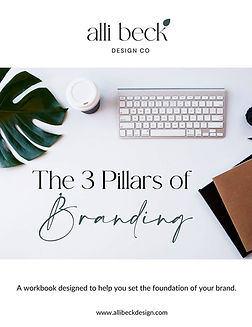
Comments